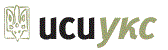_____________
-
Personal
Banking
Borrowing
Placeholder -
Business
Banking
Borrowing
Other Services
-
Investing
Wealth Strategies Group
Wealth Strategies Group -
About Us
In Our Community
Tools and Calculators

U-Touch Telephone Banking
Our bilingual English-Ukrainian voice response telephone system provides you with 24 hour access to your balances and transaction history, and allows you to perform daily transactions. To access U-Touch, you will need a touch tone phone, your account number(s), and a personal identification number (PIN) that you select and are to keep confidential. Your PIN for UCU Internet Banking or for ATM transactions can be the same or different, it’s your choice.
For access to U-Touch, in the Toronto area dial (416) 922-4407 or across Canada dial 1-800-461-0777. You will be presented with options to link with U-Touch or be transferred to a live operator in our Call Centre. For U-Touch, please press 1 – it will just take a few moments to connect you. Pre-recorded prompts will guide you throughout, if you require additional assistance our call centre is there to assist.
To get you started, here are the opening functions of the call tree.
Language Choice
- For English
- For Ukrainian
Account access
I. For Account Information – Press 1
- Enter your member number, followed by the # sign
- Enter your Personal Identification Number (PIN) followed by the # sign
- For Checking Information – Press 1
- For Your Current Balance and Your Last Deposit – Press 1
- To Review Transactions – Press 2
- For the most recent cheques – Press 1
- For the most recent deposits – Press 2
- For recent transactions – Press 3 (Menu 300:01)
- For pending transactions that will post as of the current business date – Press 4
- To see if a specific cheque has cleared – Press 5
- Chequing transactions and cheques by date range – Press 6
- To Transfer Funds – Press 3 (to Checking or Savings)
- To transfer from Chequing to Chequing – Press 1
- To transfer from Chequing to Savings – Press 2
- To transfer Savings to Chequing – Press 3
- To transfer from Savings to Savings – Press 4
- To Make a Payment – Press 4 (to Loans)
- For loan payments from chequing – Press 1
- For loan payments from savings – Press 2
- To Inquire Into Other Accounts or Change Your PIN – Press 5
- For chequing information – Press 1
- For savings information – Press 2
- For loan information – Press 3
- For bill payments – Press 4
- To change your PIN – Press 5
- For Savings Information – Press 2
- For Your Current Balance And Your Last Deposit – Press 1
- To Review Transactions – Press 2
- For the most recent Withdrawals – Press 1
- For the most recent Deposits – Press 2
- For all transactions posted to your account – Press 3
- For pending transactions that will post as of the current business date – Press 4
- Transactions by date range – Press 5
- To Transfer Funds – Press 3 (to Checking or Savings)
- To transfer from Chequing to Chequing – Press 1
- To transfer from Chequing to Savings – Press 2
- To transfer from Savings to Chequing – Press 3
- To transfer from Savings to Savings – Press 4
- To Make a Payment – Press 4 (to Loans)
- For loan payments from chequing – Press 1
- For loan payments from savings – Press 2
- To Inquire Into Other Accounts or Change Your PIN – Press 5
- For chequing information – Press 1
- For savings information – Press 2
- For loan information – Press 3
- For bill payments – Press 4
- To change your PIN – Press 5
- For Loan Information – Press 3
- For Your Current Balance And Loan Payment Information – Press 1
- To Review Transactions – Press 2
- For Interest Information – Press 3
- To Make A Payment – Press 4
- For loan payments from chequing – Press 1
- For loan payments from savings – Press 2
- To Inquire Into Other Accounts or Change Your PIN – Press 5
- For chequing information – Press 1
- For savings information – Press 2
- For loan information – Press 3
- For bill payments – Press 4
- To change your PIN – Press 5
- For Bill Payments – Press 4 – To Add or Remove A Vendor Please Visit Your Branch
- To Make a Payment to the Vendor from Savings or Chequing Account – Press 1
- To Change Your Personal ldentification Number (PIN) – Press 5 Enter your new PIN followed by the #, it should be between 4 and 8 digits Your new PIN will be changed to xxxxxxx.
II. To Report Lost or Stolen ATM or Debit Card – Press 2
III. ATM And Branch Hours – Press 3
- For the Greater Toronto Area – Press 1
- For Southern Ontario – Press 2
- For the Niagara Region – Press 3
- For North and North Western Ontario – Press 4
- For Eastern Ontario – Press 5
- Personal
- Banking
- Where To Bank
- U-Touch Telephone Banking
Foreign Exchange Services
Savings
Wealth Management
Welcome to ucubiz